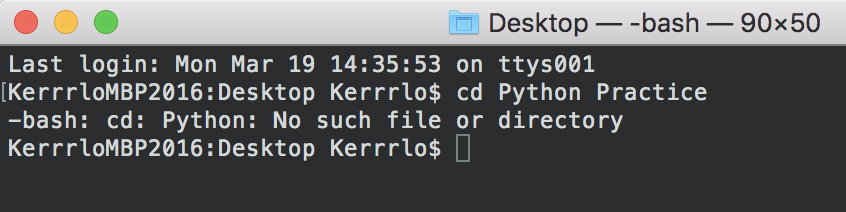Yesterday, I received an update notification for the latest release of MacOS High Sierra. So I clicked the update and restart button.
It was noon and I was not at home but in a coffee shop browsing the web about Travis CI. The internet connection was fairly stable in the coffee shop until I noticed the update progress bar was stuck at 50% for some time. I clicked the cancel button and went home.
I restarted the update at home and it was successful until my computer
restarted. I was prompted that an update failed to install. I clicked continue and my computer booted as normal. I was able to use it.
I check the updates and there was still an update left. I thought this was the one that did not install successfully. So I clicked the update button again. My computer rebooted and I was able to use my it flawlessly.
Until I shut it down…
I opened my computer in the evening and it booted slowly until it crashed. I was prompted with this screen.

I tried rebooting nth times to no avail.
I was frustrated.
I calmed down and pondered on solutions. I created a hypothesis that it might be a bad install because of the experience I had earlier noontime.
The solutions I had were bringing it to the Apple store and have it fixed or find online some suggestions. I went with the latter.
Normally, during crashes, the solution is to reformat or erase everything and do a clean install. This solves most problems but with the sacrifice of loss of files and more effort to fix.
I didn’t want to do that.
The suggestion I found online was to reinstall the OS. For me, I had High Sierra as my OS.
So I restarted my computer and pressed CMD +R while it was booting.
This procedure will bring up the disk utility app.
On the disk utility, I opt to install MacOS again. My computer restarted and installed MacOS.

I waited 1-2 hours for it to complete. After that, I was able to log in and use my computer. My files were still intact. All of my worries were gone.
Hurray!
Takeaways:
- Don’t download and install an update when the internet connection is unstable.
- Don’t rush into solutions. Think as many solutions and try the most practical one.
- Share the problem and solution.